Step by Step Guide to install Nebero?
Install Nebero with just 3 keystrokes
This guide will help you to install Nebero on your PC quickly. One of the newest features introduced in this release is automatic installation. The installation process has been simplified and automated to the extent that besides 3 keystrokes no user interaction is required. The only effort needed from the user, during the whole installation process is that he/she just needs to press "Enter" three times. Yes, I know it’s too good to believe, but that is true, with only 3 keystrokes Nebero is up and running on your PC. Even this much user interaction has been left deliberately as a precautionary measure, so that user doesn't end up losing all his data inadvertently, due to auto partitioning.
Popin your latest Nebero installation disk in the CDROM/DVD drive of your PC and reboot. Make sure your CDROM/DVD drive is on the top priority in the boot order of your BIOS, otherwise your system won't boot from the CDROM/DVD drive.
If needed, please change the boot order of your system, in BIOS setup and give your CDROM/DVD drive top priority.After rebooting you will be greeted by Nebero boot prompt.Please press "Enter" to boot from Nebero installation disk. You system will now boot from the Nebero installation disk and will perform the actions necessary for installation of Nebero.
Nebero setup will automatically calculate the partitions required for installation and will inform you before actually creating the partitions through a popup window.
It will wait patiently for your confirmation to proceed further. Only when you press "Enter" it will proceed further and will actually start creating the partitions for you. It will create the partitions and format them with required file system. And the installation will proceed further.
Note:- Pressing Enter will format your Entire disk.
Posted on February 23, 2017 at 1:00 pm
Comments are closed
Categories:

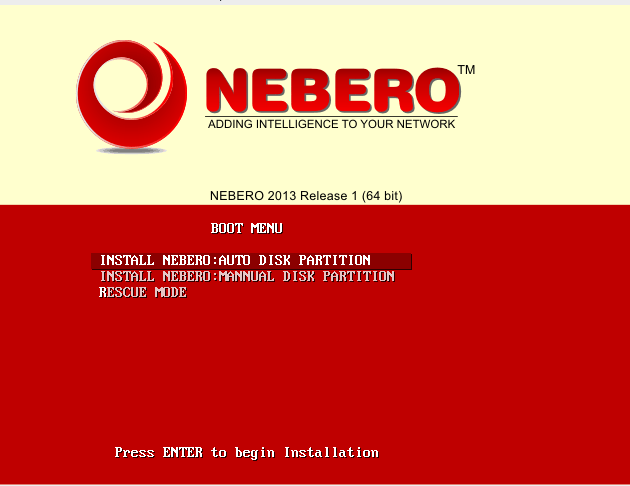
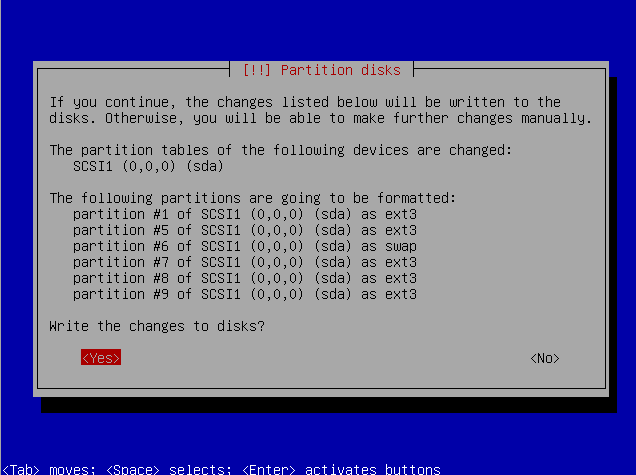
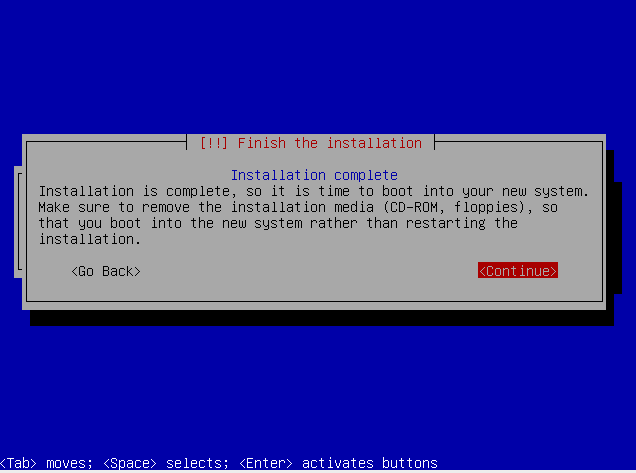
The comments are closed.